Configure Norton Internet Security
|
| |
|
This firewall product tests results are : 8.05 / 20 !
After having installed Norton Internet Security , you can do the following :
|
|
How to configure it ?
1. At reboot (first launch), it requiers that you configure it :

Defaults options :

Select privacy control :
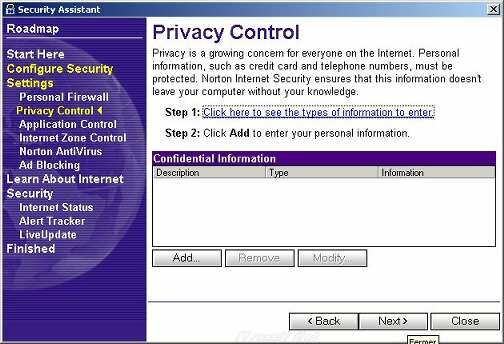
Select application control :
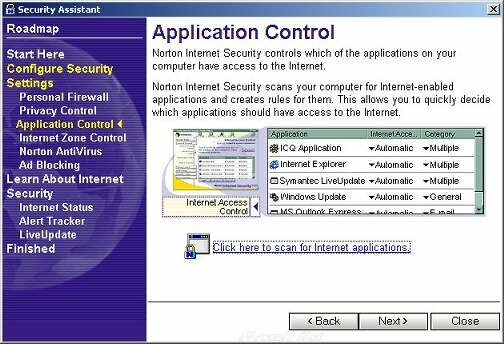
Select Internet Zones :

Norton Antivirus (if selected in the install process) :

Select adblocking :
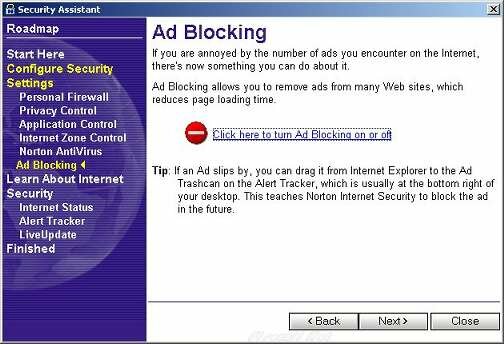
Shows Internet Status :
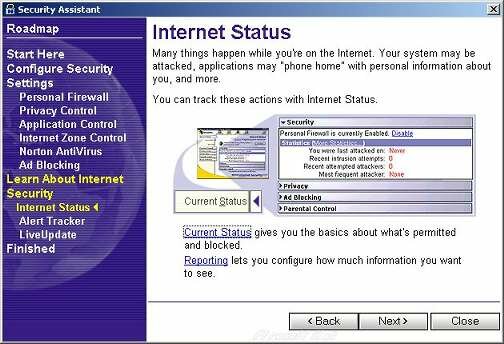
Launch Alert Tracker :
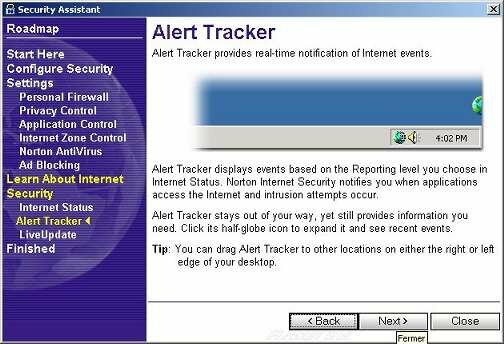
Launch LiveUpdate :
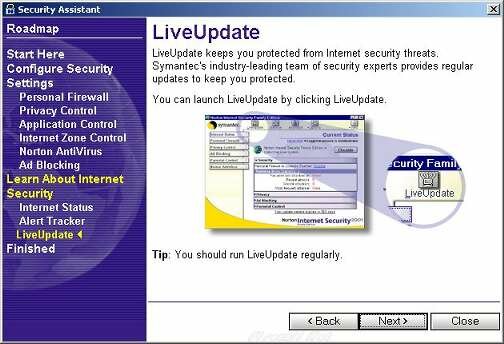
End of the installation process :
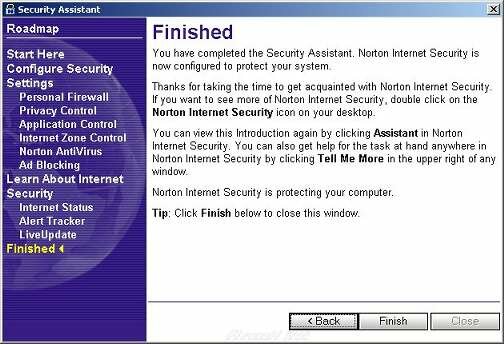
|
|
2. Click on the Norton Internet Security icon (in the systray) and select the Personnal Firewall tab :
Choose to Enable security and the Custom Level... (press the button) :

Customizing the security level choose the following options :
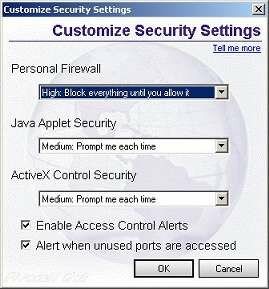
|
|
3. In the Internet Access Control tab , choose to Configure System Wide settings :
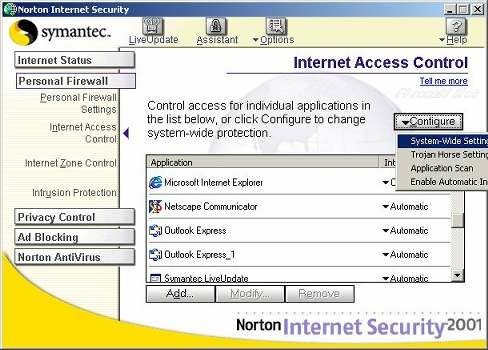
And then apply the same security rules exactly as shown in the 4 pictures below :
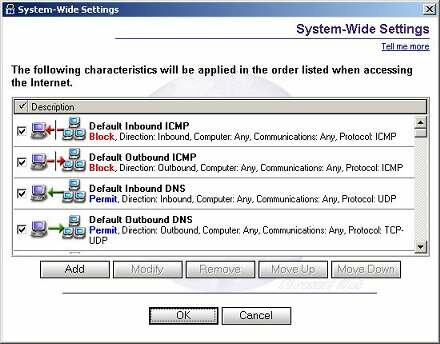
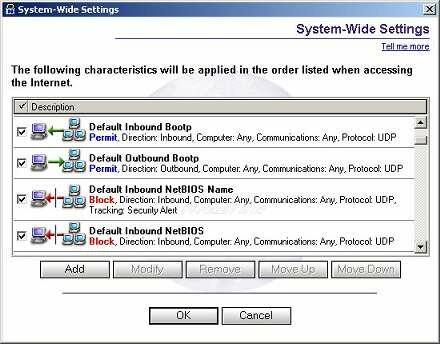
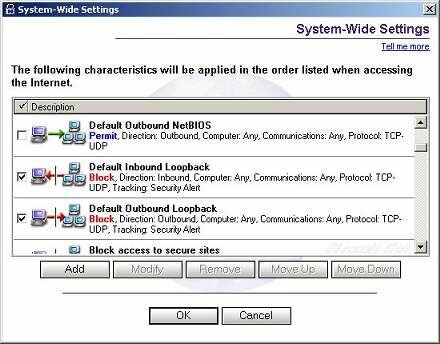
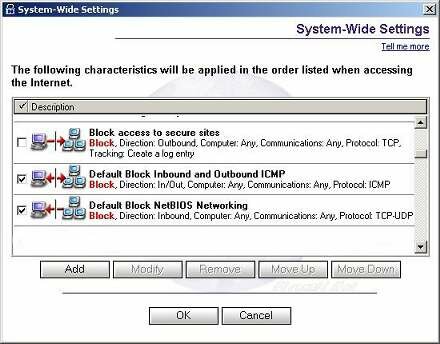
|
|
4. Then go to the Intrusion Protection Tab and be sure that both options are checked :
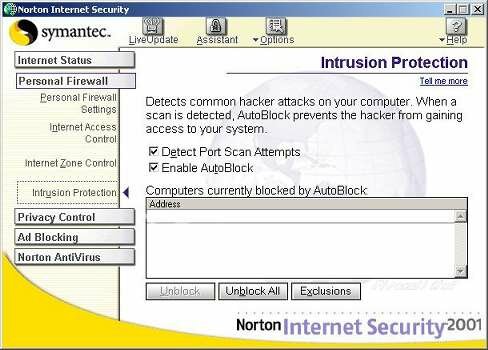
Normaly it's finished, you'll find in the Log tab every connections attempts.
|
| |
|
|
If you have problems, don't forget to send the copy of your log and a short description of your configuration in your  -mail. -mail.
|
| |

